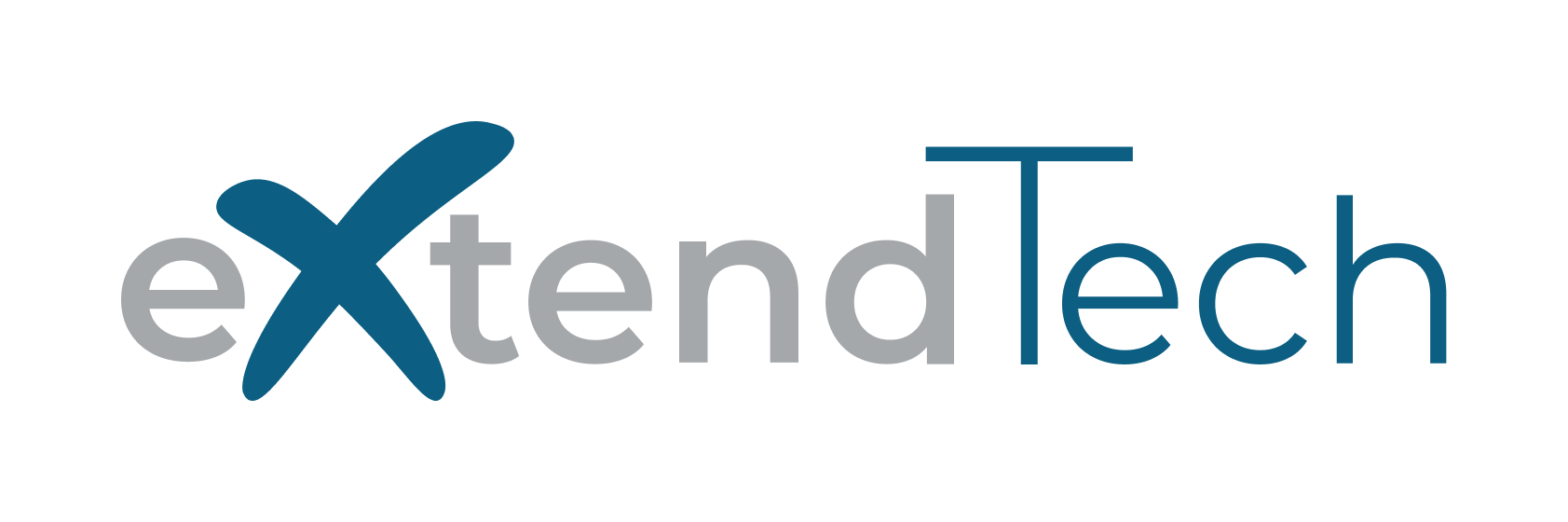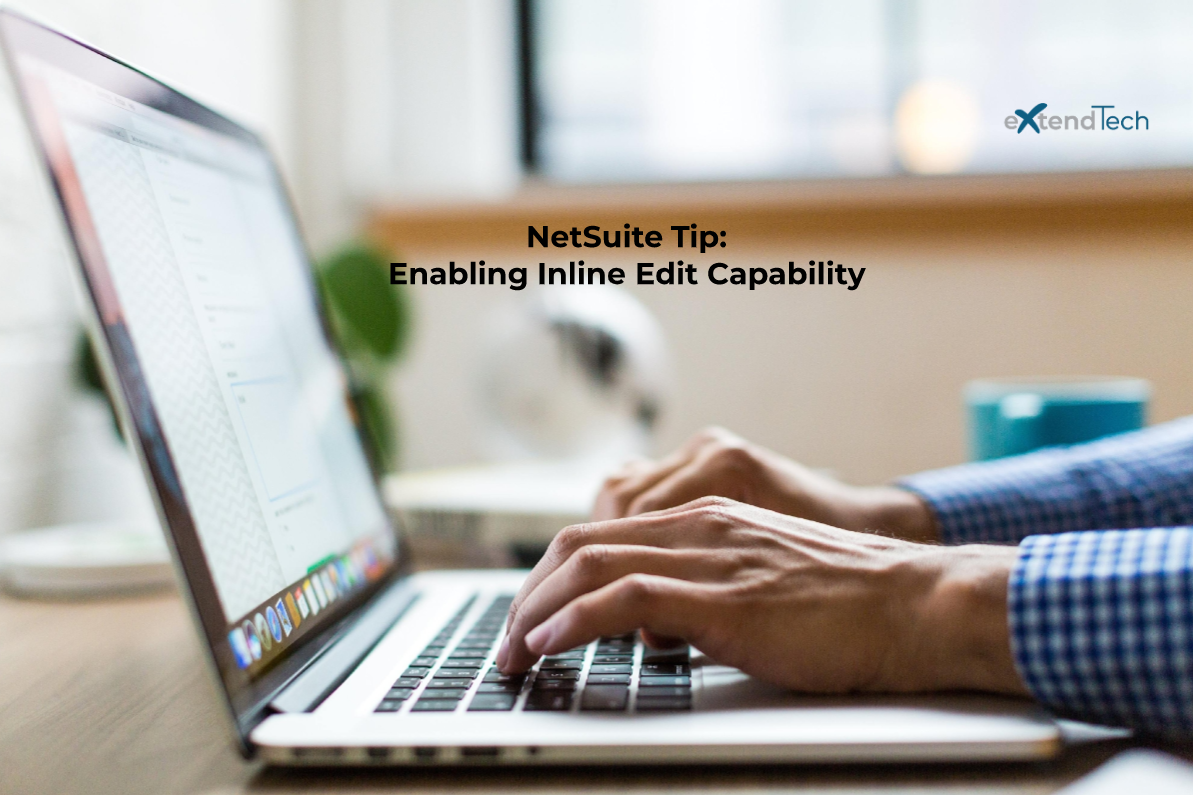In this week’s article we’re demonstrating how to enable a field for inline editing where native NetSuite functionality normally does not allow it.
Problem
In NetSuite, there are a number of transaction fields that are not enabled for inline editing within a saved search. The ship date field for a transaction is one such example. However, often times users want to be able to utilize the inline edit functionality for certain transaction body fields. That way, they can quickly make updates to fields on both Sales Order and Purchase Order records.
One such reason that users desire this ability is to aid in the scheduling or re-scheduling orders. Many times, users may be making edits to dozens of orders at a time. Being able to leverage the inline editing of the Ship Date field can save an enormous amount of time. With an inline edit (or list edit), users do not need to open each record individually, wait for the record to load and then save their change. The ability to inline edit also eliminates the need to create and execute CSV Imports or Mass Updates.
Similar to the ship date, the Shipping Cost and Handling Cost fields are also not available for inline edit within a Saved Search. With these fields, users often want to be able to quickly make shipping & handling cost updates on Item Fulfillment records.
Solution
Using a custom transaction body field and a transaction-based workflow, you can work around the inline editing restrictions that NetSuite imposes on these fields. To highlight a specific use case, we will address the need of being able to inline edit the Shipping Cost field.
STEP ONE:
Start by creating a custom Transaction Body Field. This field will be added to your saved search(es) and will be the field that the users are inline editing. For shipping cost, it should be of the Currency Type and applied to whichever record type(s) you to be available for inline edit. In the example shown below, we are enabling this field for use on sales transactions.
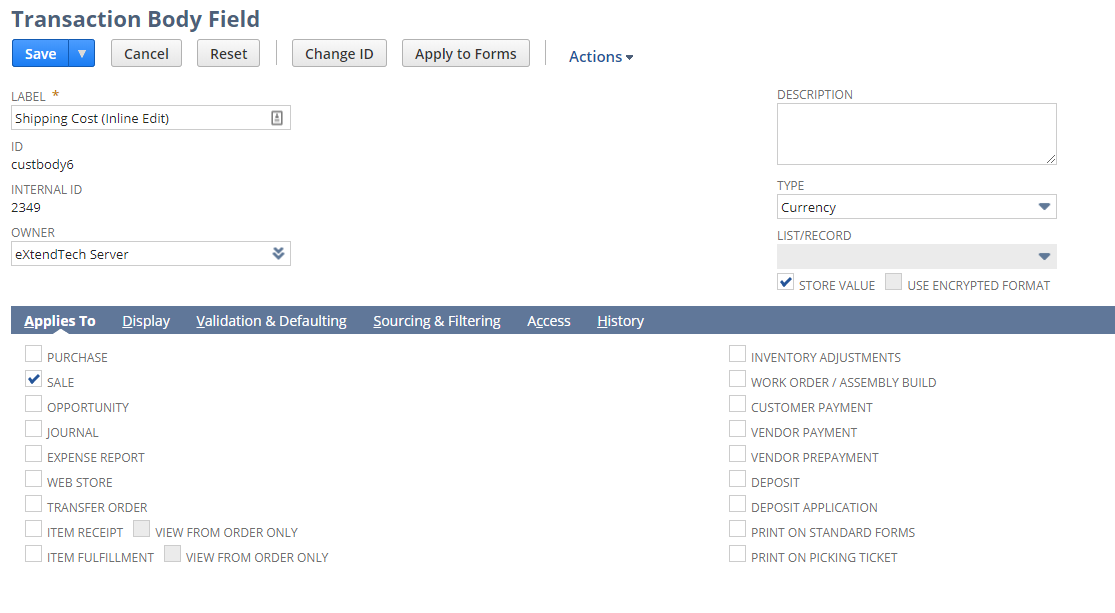
STEP TWO:
Create a transaction workflow against your desired record type and sub-type(s). Be sure to configure the Trigger Type as After Record Submit, and the Event Types as Create, Direct List Edit, and Edit. Finally, be sure to add any custom criteria for cases where you may not want this workflow to fire (e.g. enable it for certain classes of orders, certain User Roles, ensure that a Shipping Method is populated, etc.).
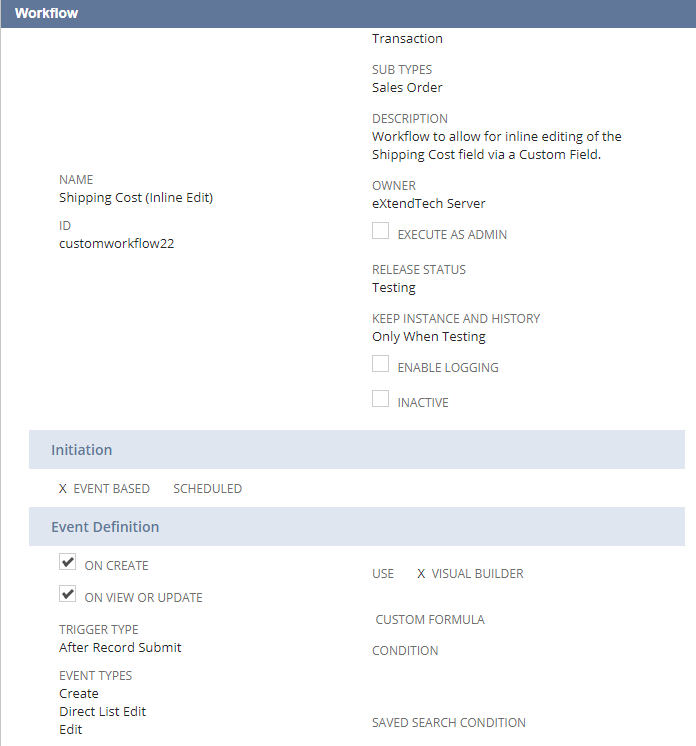
STEP THREE:
Using the new custom field that was created in Step ONE, you will set the custom field’s value to the native Shipping Cost’s value within a Set Field Value action. Add the Event Types of Create and Edit. The purpose of this is to have the native NetSuite Shipping Cost field push its current value into the new custom field so that they are syncronized when the native field is updated within Create or Edit mode.

STEP FOUR:
Within the same Workflow, create another Set Field Value action and set the native Shipping Cost field value to the custom field’s value within the xedit Event Type. This will be the action which allows the inline editing update to update the native Shipping Cost field.

STEP FIVE:
Add your new Custom Field from Step ONE to your inline editable NetSuite Saved Search. When inline editing the custom shipping cost field, its value will now be pushed into the native Shipping Cost field.
The “Before” update view:

The “After” update view:
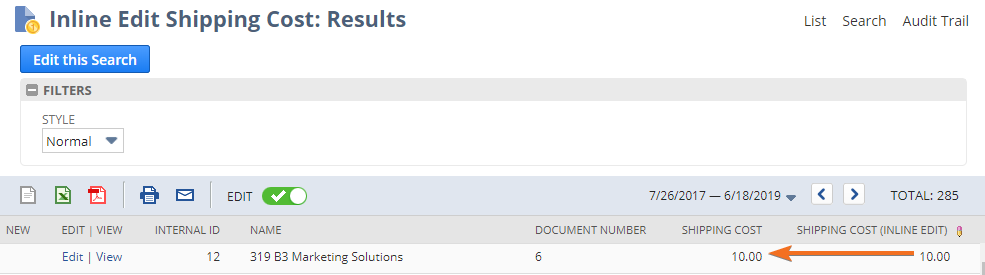
The Bottom Line
This same solution can also be leveraged for other native NetSuite fields that are not natively enabled to allow for inline edits.
If you are running NetSuite and are looking for more ideas to improve efficiencies and streamline your efforts within the platform, please connect with us.
Subscribe to Our Blog
Receive updates whenever a blog goes live!